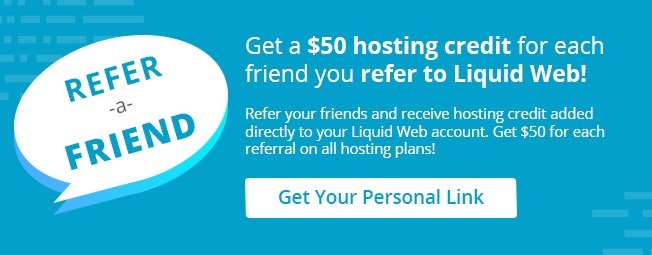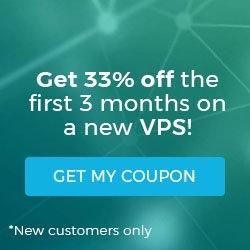Using the Visual Comparison Tool in Managed WordPress Portal
Managed WordPress Portal provides you an easy way to view the visual changes to your website when you update plugins. With the Visual Comparison Tool, your Managed WordPress Portal will create a staging site, update your plugins and give you the ability to see what changes (if any) the plugin update made to your site before it goes live. If there are no visual changes to the site, your plugins will automatically update on the live site.
This feature saves you the time of manually creating a staging site, updating the plugins and going page-by-page to see what may or may not have changed with the update. The Visual Comparison Tool will run nightly on your sites.
If you have plugins installed on your site, the following are the functions that are available with the Visual Comparison Tool:
- Updates are completed automatically
- Partial updates are completed
- No updates are completed
- You disable the Visual Comparison Tool
- To view the Visual Comparison Tool, log into your Managed WordPress Portal and click the Manage Site button for the site you want to see.
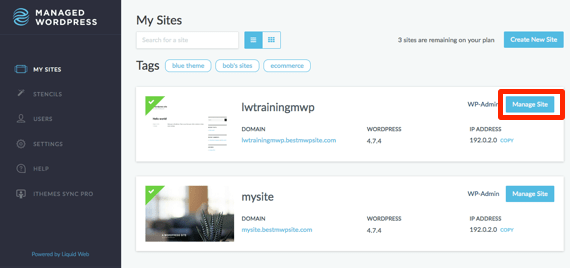
- Click the Visual Comparison link from the menu on the left hand side of the page.
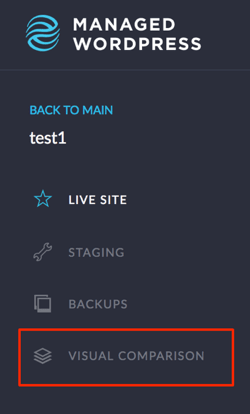
- If you don’t have a site running yet or you have no plugin updates to be done, you will see a message telling you that you have no visual comparisons yet.
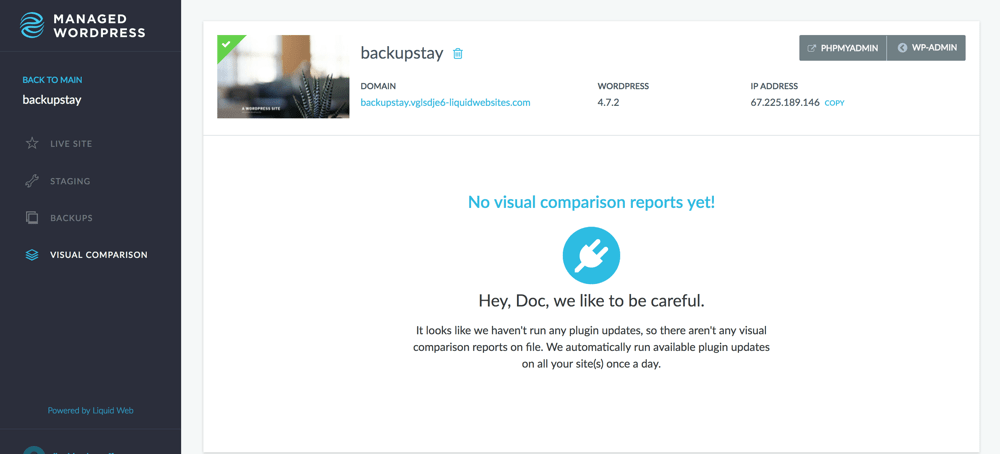
Updates Complete Automatically
- You will see a side-by-side comparison of your staging and live site showing no visual changes.
- You will be notified that the plugin was updated below each plugin you have installed.

- We will send you an email listing the plugin updates that were a success.
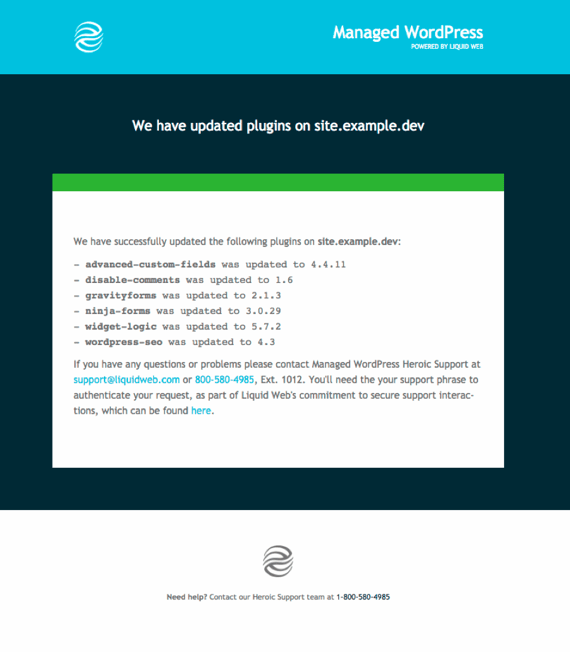
Partial Updates Completed
- You will see a side-by-side comparison of the visual changes to your site as it updated in the staging site.
- A notification will show below the comparisons that did not get updated.

- You will receive an email notifying you of the plugins that updated and those that did not.
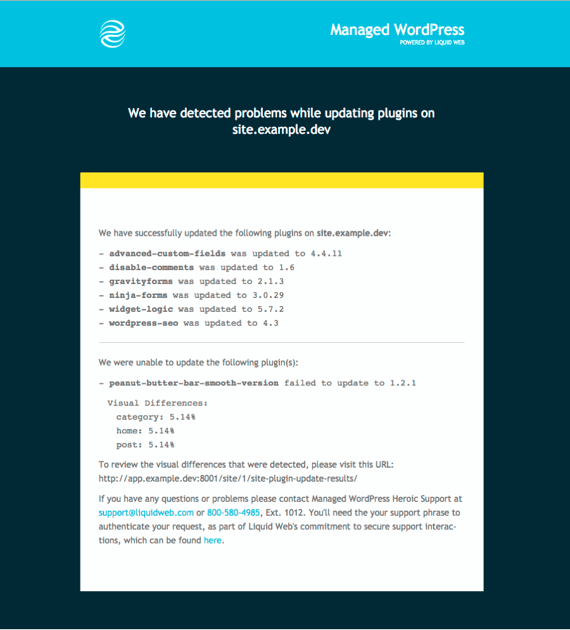
- To override and update with the changes, click the Override: Update on Live Site button and the plugins will update.
Warning:If you decide to override and update the plugin, Liquid Web is not responsible for any changes. You will need to contact the plugin developer if it causes additional issues to your site.
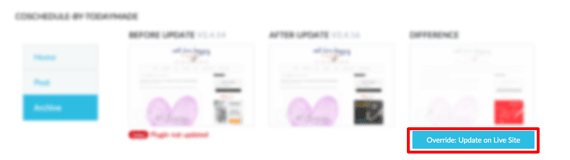
No Updates are Completed
- If all plugins on your site cause visual changes, no updates will be completed on your live site.
- You will be notified that the plugin was not updated below each plugin you have installed.

- You will receive an email notifying you of the plugins that did not update.
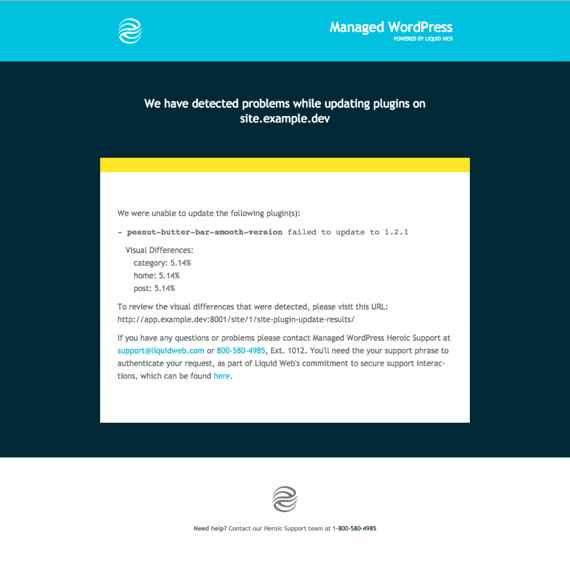
- To override and update with the changes, click the Override: Update on Live Site button and the plugins will update.
Warning:If you decide to override and update the plugin, Liquid Web is not responsible for any changes. You will need to contact the plugin developer if it causes additional issues to your site.
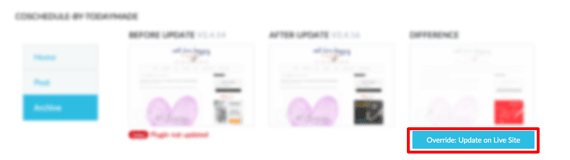
Disable the Visual Comparison Tool
- In the WordPress section of your site management home page, you will see the Plugin Updates button to enable or disable them.
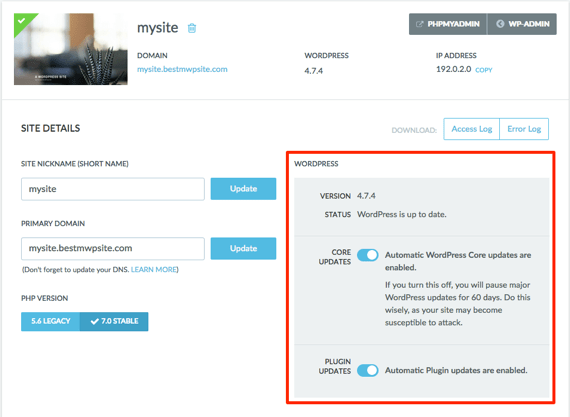
- Click the slider button Plugin Updates On and change it to Plugin Updates Disabled.
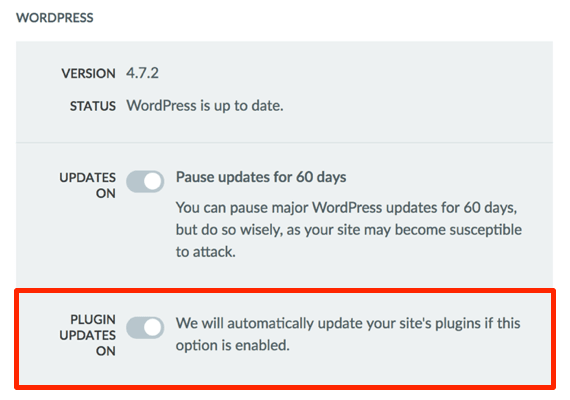

- A pop-up will appear to confirm that you wish to turn off the Visual Comparison Tool. Once you disable the service, it will not automatically update plugins until you turn it back on.
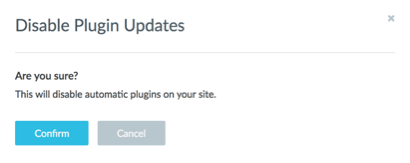
Related Articles:

About the Author: Libby White
Former technical writer for Liquid Web. When Libby is not writing for work, she spends time learning more about digital & technical writing, web development, hanging with her family, and taking photographs with her Nikon. Always learning, always growing, never stopping.
Our Sales and Support teams are available 24 hours by phone or e-mail to assist.
Latest Articles
How to Upload Information to VMware through SFTP
Read ArticleAccessing Man Pages on Ubuntu 16.04 LTS
Read ArticleTLS vs SSL: A Comparison
Read ArticlePremium Business Email Pricing FAQ
Read ArticleMicrosoft Exchange Server Security Update
Read Article